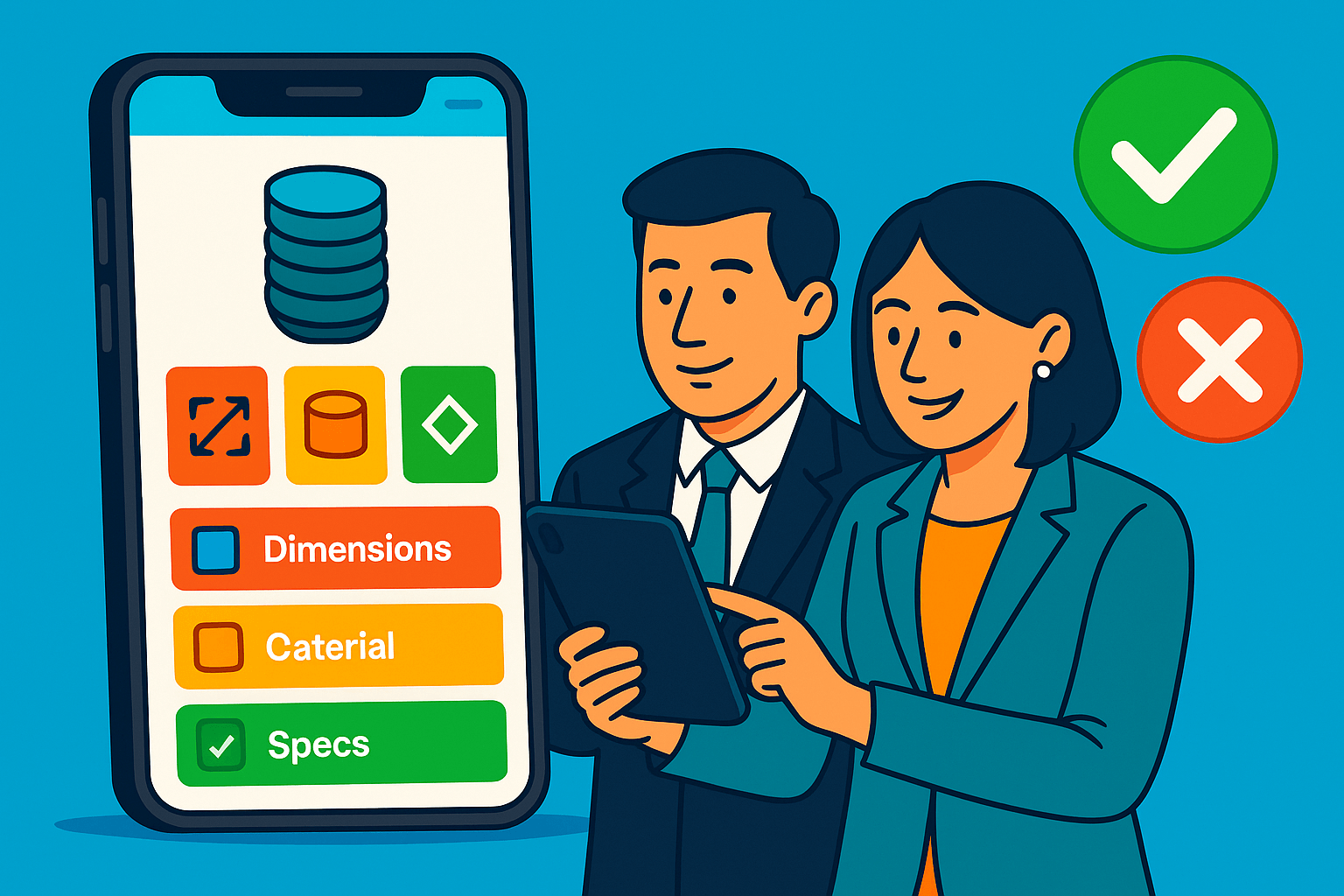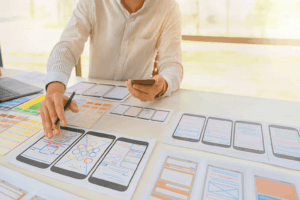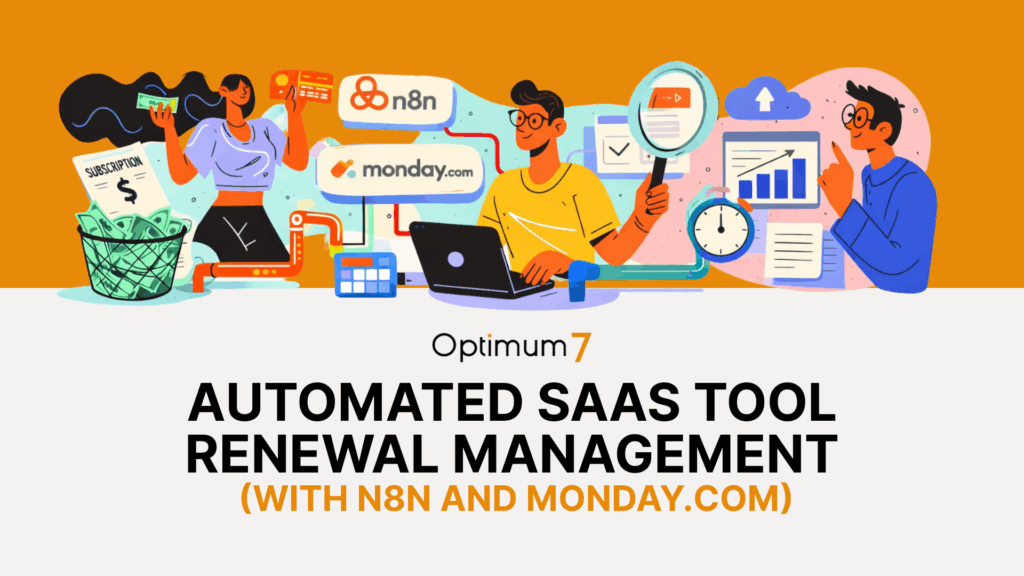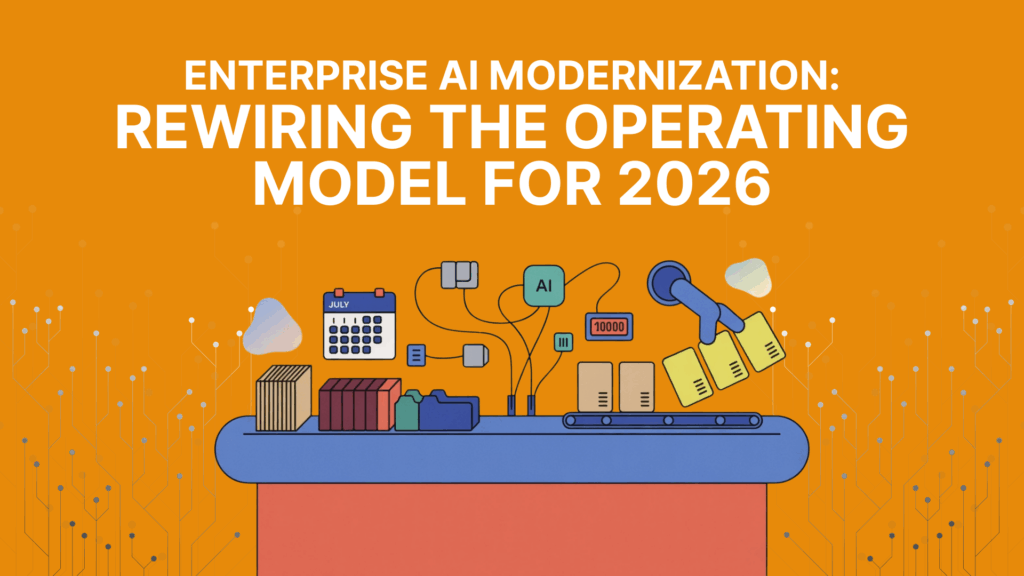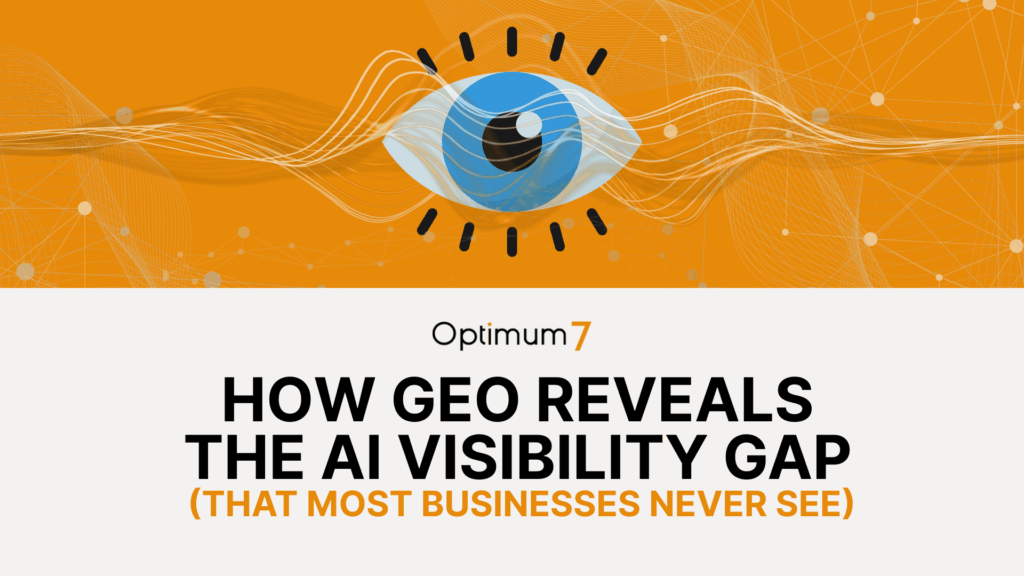The Missed Moment—Why Field Engineers Abandon Mobile Product Pages
For most suppliers, mobile optimization ends at the layout. If the page doesn’t break on a phone, if the buttons resize, and if the image carousel responds to swipes, then the site is “mobile-friendly.” But for field engineers, the people actually pulling up your product pages on mobile devices while on the floor of a manufacturing plant, inside a pump room, or at the edge of a utility trench, layout is the least of their concerns. What they need isn’t just mobile access. They need mobile clarity. Mobile certainty. Real-world pressure demands mobile performance.
And that’s where most Shopify product pages fail.
When a field engineer opens a product page, they’re not looking to be convinced. They’re not here for a brand narrative or a lifestyle photo. They’re here because they need to make a fast decision, confirming compatibility, cross-checking a dimension, validating material tolerances, or pulling up documentation for an install. This moment doesn’t happen at a desk, in ideal conditions. This situation happens while wearing gloves, using cellular data, and holding tools in hand. It’s a functional request: “Is this the part I can trust right now?”
But what they get, more often than not, is a page built for someone else. They land on a product experience optimized for marketing, not utility. The specs are buried beneath imagery and bullet points. The most critical dimensions are available—but only in a downloadable PDF. The mobile layout works, technically, but forces endless scrolling, tapping, or zooming to get to the information that actually matters. A few seconds of delay becomes uncertainty. Uncertainty becomes frustration. And the moment is lost.
No analytics dashboard will tell you how many of these decisions fall apart in silence. The user doesn’t submit a complaint. They don’t leave a negative review. They just call a rep, text someone from procurement, or open another tab from a competitor that made the process easier. Your page’s lack of trustworthiness, not your product’s quality, caused the issue.
This is the cost of misalignment. When your product pages prioritize mobile aesthetics over field functionality, you not only lose conversions but also compromise reliability. And for field engineers and technicians, reliability is everything. If your interface adds doubt instead of removing it, they will solve the problem without you.
Most mobile ecommerce conversations tend to overlook the fact that technical buyers are not optional mobile users. They’re primary. They aren’t browsing; they’re working. And your product page isn’t a marketing asset, it’s a decision tool. If it fails in the moment they need it most, it fails completely.
Understanding the Field Engineer’s Mindset
To optimize a product page for mobile, you first have to understand what the user is actually doing. A field engineer isn’t visiting your site to browse SKUs or compare brands. They’re not navigating casually. They’re solving a problem in motion. They’ve stepped away from a task, pulled out their phone, and are trying to confirm something quick enough to avoid a mistake, a delay, or a return trip. Their attention isn’t full. Their environment isn’t controlled. And their tolerance for friction is non-existent.
They might already know the part number, or at least the key specs. They’re cross-referencing a failed component, validating compatibility, or trying to identify a replacement. They’re under time pressure, sometimes jobsite noise, and often poor connectivity. They bring technical expertise, not patience for poor UX. The goal isn’t to be impressed. The goal is to find what they need without breaking flow.
This is where most product pages break trust. They’re not built for users who think in systems. They’re built for consumers who shop. The assumption is that the buyer has time, attention, and curiosity. Field engineers don’t. They have constraints. And that highlights one of the key differences in mobile UX: consumer pages aim to persuade, while technical pages must eliminate doubt.
Their mindset is not “What does this product do?” It’s “Does this match the system I’m working on right now?” That means the page must surface functional clarity before visual appeal. It must prioritize the elimination of doubt. Specs matter more than images. Dimension drawings matter more than marketing copy. Environmental tolerances, certifications, and fitment notes aren’t extra information, they’re the core decision data. Every second they spend searching for that data on a mobile device undermines the credibility of your brand.
Another layer to understand: field engineers are rarely the end customer. They’re the decision trigger. They identify the part, confirm the match, and then send the link, screenshot, or part number to someone in procurement. If your product page doesn’t make it easy to copy, share, or save the relevant information, it stalls the entire purchasing workflow downstream. What looks like a bounce in analytics may actually be a dead end in a technician’s real-world process.
Optimizing for this B2B buyer isn’t about aesthetics. It’s about operational empathy. Understanding that the person on the other end of the page isn’t just a user. They’re a technician, a problem-solver, and a decision-maker under pressure. And if your product page gives them exactly what they need instantly, clearly, and without interference, you earn something more valuable than a conversion. You earn trust that scales across teams.
What Fails on Standard Shopify Product Pages
Most Shopify product pages are built using logic inherited from retail. The assumption is that the buyer wants to see a large product image, scroll through a sales description, scan a few basic specs, and maybe flip through reviews before adding to cart. For a field engineer, that structure is useless. Worse, it’s actively frustrating.
Because the truth is, almost everything about the default Shopify product page prioritizes the wrong things for its real target audience: technical buyers using mobile devices in the field.
Spec data is buried.
The buyer isn’t looking for “features” or “benefits.” They’re looking for numbers. Thread pitch. Bolt circle diameter. Voltage range. Connector type. But on most Shopify pages, these specs are shoved into a collapsible accordion titled “Technical Details” or, worse, linked only as a downloadable PDF. The buyer has to scroll, tap, wait for a download, pinch-zoom, and try to interpret a print-formatted document on a 6-inch screen just to get the basic information they needed to make a decision. That’s not a workflow. That’s an abandonment path.
Product titles are vague or redundant.
Titles like “High-Performance Pneumatic Regulator—1/4” NPT” may be SEO-friendly, but they don’t help the user validate compatibility. What they need is confirmation: “This replaces the model I’m holding. This fits the spec I was given. This works under the conditions I’m operating in.” If those distinctions live only in a description paragraph—or don’t exist on-page at all, the buyer either guesses or they leave.
Mobile UX doesn’t prioritize the real data.
On most Shopify themes, mobile optimization means shrinking the desktop layout and stacking the sections. What was once a horizontal spec table becomes an unscrollable chunk. What used to be a sidebar with certifications or installation requirements now sits under four image blocks, two paragraphs of copy, and a carousel of related products. The buyer has to hunt. The deeper they scroll, the more likely they are to abandon.
PDFs dominate instead of inline logic.
Even when spec sheets are provided, they’re often in PDF format, hosted offsite, or linked with generic labels like “Download Spec.” The assumption is that the buyer has time and screen space to parse through them. But field users don’t want to download a document—they want the data embedded on the page, visible in context, instantly readable. PDFs belong in the documentation tab, not the core decision flow.
Add-to-cart is prioritized over clarity.
Many B2B product pages still push for the transaction too soon, with CTA buttons floating mid-page and sticky bars covering the bottom of the screen. But a field buyer isn’t always there to purchase directly. They’re validating specs, confirming compatibility, or prepping a quote for someone else. The lack of “Save,” “Send to Purchasing,” or “Copy Product Data” options kills the workflow. A great product page doesn’t just sell. It supports the decision path in motion.
These are not minor UX mistakes. They’re architectural blind spots. They come from assuming that mobile users are passive browsers, not pressured professionals trying to solve technical problems quickly and confidently.
Rebuilding the Product Page for Mobile Field Usage
Fixing this isn’t about redesigning your Shopify theme; it’s about reconstructing your product page around the way a field engineer thinks under pressure. Mobile product managers must make products fit the moment, not just the screen. The structure must be responsive to mobile devices. On the job site, you can’t afford to waste time scrolling through four pages and a PDF. It is important to quickly determine if this part will be suitable.
The first shift is one of hierarchy. Most product pages are designed top-down: image, title, price, description. But in a mobile field environment, the top of the page needs to immediately confirm three things:
- What is it? (Clear naming, exact part number, functional title)
- Will it fit? (Critical specs surfaced early, above the fold)
- Can I trust it? (Certifications, compatibility callouts, application context)
If those answers aren’t visible within the first 5 seconds of loading the page, you’ve already failed to meet user expectations, and lost the field user’s confidence.
Next comes spec visibility. Specs should not live in buried tabs. They shouldn’t require a download. And they definitely shouldn’t be formatted for 8.5×11 print. Instead, you need:
- Expandable spec blocks: Keep the page scannable, but let buyers tap to reveal grouped specs (e.g. Dimensions, Materials, Ratings).
- Sticky summary bars: Display a condensed version of the most critical specs at the top or as a floating bar—so even mid-scroll, the buyer stays grounded in the technical truth.
- Units and tolerances clearly shown: Don’t assume the buyer knows imperial vs. metric context—label it clearly, and avoid abbreviations that create doubt.
If your product has installation variables, those need to be called out early—especially if certain accessories, fittings, or environmental limits apply. Don’t make the buyer download a manual to discover that this part fails over 120°F or requires a specific mounting bracket. Put those edge-case failures in the path of the decision—not after it.
Design-wise, the page should be optimized for single-handed use. That means:
- Tap targets large enough to be used with gloves.
- No forced landscape viewing (especially for diagrams).
- Minimal pinch-zoom. Specs should be readable at default scale.
- Touch-safe spacing: prevent accidental taps on CTAs when scrolling for data.
And finally, replace the assumption that every user is ready to “Add to Cart” with a more field-relevant set of CTAs:
- “Copy Specs” – so they can paste into a work order or send to procurement.
- “Send to Team” – SMS or email a simplified part summary.
- “Add to Quote” – especially critical when price is hidden or volume-based.
This re-architecture is not about looking slick. It’s about removing barriers between a working professional and the decision they came to make. If the buyer finds it difficult to trust your product page when they’re standing next to the machine that requires the part, they’ll likely turn to another source.
Data-First Mobile App Development—Turning Specs Into Usable Mobile UI
Mobile optimization for field users begins with data structure. That’s the foundation of mobile product management: structuring, surfacing, and prioritizing product data for fast, confident decisions on the job site. If your product specs live in a PDF, no amount of responsive design will make the experience usable. To support fast, confident decisions in the field, your data needs to be structured, clean, and renderable, not buried in formats designed for desktops or internal systems.
Shopify gives you a foundation for such functionality through metafields. These allow you to store technical attributes, like thread size, material type, max torque, or pressure rating, in a structured format that can be dynamically surfaced on the product page. But the key isn’t just storing the data. The effectiveness of your presentation on mobile determines how immediately useful the information is.
Field engineers don’t want to scroll through long tables. They want to scan and validate.
Here’s what that means in practice:
- Break long spec tables into logical sections. Group by function—e.g., “Electrical Ratings,” “Material Properties,” “Mounting Dimensions.” Each section should be collapsible on mobile, but expanded by default on desktop. That way, mobile users can dive directly into what they need without being overwhelmed.
- Use inline spec summaries. Present 4–6 high-priority specs (the ones most tied to compatibility or field replacement) at the very top of the page in a visual block. These act as a trust anchor—before they scroll, the buyer sees: “This is a 2” NPT valve, 316 stainless steel, 150 psi, with Buna-N seals.” Now they know they’re in the right place.
- Integrate icons, units, and visual cues. If a field tech is looking for a temperature rating or a material resistance class, show it with a clear label and a symbol. Don’t rely on text alone. Visual reinforcement reduces reading friction, especially when time and conditions are tight.
- Avoid multi-column tables. On desktop, two or three columns might look fine. On mobile devices, these tables present a significant challenge to usability. Instead, present each attribute-value pair as a line item with generous padding and clear contrast.
- Respect order and hierarchy. What shows up first signals what matters. If “Seal Material” is critical for compatibility, don’t bury it beneath marketing copy or general usage info. Lead with what supports the decision.
And perhaps most importantly, don’t offload critical data to documents. PDFs have their place for formal documentation, certification, or downloads. But if the buyer needs the information to make a decision, it must live directly on the page in a structured, searchable, and tappable form. Every time you send them off-page, you introduce friction. And in mobile field usage, friction equals failure.
Structured product data isn’t a back-office consideration. It’s the backbone of mobile utility. When you design your specs for rendering, they transition from internal assets to decision-making tools. And when you render them well, the page transforms from a catalog entry into a jobsite companion.
Field-Ready Content—What to Include, What to Strip
A mobile product page used in the field is not a brochure. It’s a utility. Every element on that page should earn its space by answering a question, confirming a decision, or reducing the chance of error. And yet, most product pages are overloaded, with marketing fluff, redundant copy, or interactive elements that look good in design reviews but collapse under real-world use.
To make your Shopify product pages field-ready, you need to be brutally selective. What matters stays. What doesn’t get stripped.
What to Include—Always
These elements aren’t optional. They support the core technical and operational use cases of field engineers and should appear high on the page:
Core specifications in plain view
Show the attributes that define fit, compatibility, or safety: size, pressure rating, material, temperature range, certifications, thread standards, seal type. Don’t bury them. They should be visible on load or accessible within one tap.
Functional compatibility callouts
Explicitly note if the product replaces a legacy model, fits a specific series, or meets an OEM standard. This removes guesswork and avoids calls to customer service. Phrasing like “Replaces Eaton XYZ-113” or “Compatible with DIN 2353 fittings” should be embedded directly in the spec block.
Environmental and operational limits
State what breaks the part, not just what it’s designed for. If it fails over 130°F or under 50 psi, say so. Field techs want to know what could go wrong before they install it.
Link-outs to documentation, not buried documents
Add structured links to MSDS sheets, CAD files, certifications, or installation instructions. These shouldn’t be buried in a “Downloads” tab. Position them with context—right below specs, labeled clearly by use case.
Clear, copyable part numbers
Make the part number prominent and easy to copy. Field users often text or email this to a procurement manager. Don’t make them zoom or retype it manually.
What to Strip—Or Push Down the Page
These elements either get in the way or add noise. If they’re kept at all, they should be deprioritized and placed well below the decision-critical content:
Marketing intros or keyword-stuffed headers
Field users don’t need a paragraph about “our mission to deliver high-quality industrial components.” They want to know if the part fits. Any storytelling content should come after specs—or not at all.
Auto-loaded review sections
Especially if reviews are vague, dated, or irrelevant to the technical buyer. If reviews are kept, make sure they’re filterable by industry or application—not just a stream of unvetted comments.
Upsell modules that break context
“You may also like” carousels that appear mid-page distract from the decision path. If you’re going to suggest related parts, tie them to spec logic (e.g., “Seal Kits Compatible with This Valve”) and place them after the core data.
Popups and auto-triggered banners
Nothing disrupts a field experience more quickly than when a newsletter signup covers the entire screen. Turn off overlays on product pages accessed via mobile. Field engineers don’t want a discount; they want clarity.
Redundant spec descriptions
If the spec table lists “Max Pressure: 200 psi,” don’t repeat it again in a paragraph below unless you’re adding meaningful context (e.g., “Rated for short-term spikes up to 250 psi in burst-tested applications”).
Mobile product pages don’t need to be minimal. They need to be purposeful. Every field you include should answer a decision question. Every element you remove should eliminate hesitation. The goal isn’t simplicity for its own sake. It’s focus. The field engineer is already managing complexity. Your job is to make this part of their day easier, not harder.
Speed, Bandwidth, and Reliability—The Invisible Killers
When a field engineer opens your product page, it’s not happening on a conference room Wi-Fi connection. It’s happening in a mechanical room, a substation, a construction site, or a fleet van parked outside a loading dock. And in those moments, they don’t care if your page passed a Lighthouse audit or looks great in your QA staging environment. They care if it loads.
The reality is that most product pages in Shopify aren’t built for these conditions. They’re built for marketing teams on fiber. They assume uninterrupted bandwidth, short load times, and patient users. But when a field user has two bars of LTE, gloves on, and three minutes to validate compatibility before placing a call, you don’t get 10 seconds to load. You get two. Maybe three. After that, they back out, call the rep, or abandon the task altogether.
And it’s not just the total load time; it’s what shows up first. If the initial content is banners, carousels, or a slow-loading image set, and the specs are pushed behind a spinner or buried in deferred scripts, the page may as well have failed. Field users don’t wait for animations. They don’t reload for style. They need to see the critical information, part number, key specs, and confirmation of fit, before anything else.
So the technical challenge is simple: prioritize the data that matters and remove what doesn’t. Strip down mobile product pages to the essentials. Render specs before images. Load text before graphics. Prioritize elements that assist the user in making decisions or taking action.
And look closely at what’s slowing you down:
- Most third-party Shopify apps inject bloated JavaScript into every product page—even when you’re not using thThe modal popup that appears for new subscribers is one example. Is there a chatbot that loads in the bottom corner? None of that helps a field technician. All of it slows down what they actually came for.
- Theme-based animations, transitions, and fancy scrolling effects add milliseconds that become seconds on bad signal. You won’t see it in the office. But it’s killing load time in the field.
- PDF downloads often block or stall page rendering in low-bandwidth zones, especially if they’re embedded via iframe or link previews. When that happens, the spec sheet doesn’t just load slowly—it can prevent the rest of the page from loading at all.
- Full-resolution product images, served without compression, routinely eat 1–2 MB per page. It may seem like you’re highlighting detail. All the buyer sees is a delay.
None of these things are inherently bad. They’re just irrelevant in the one moment that matters: when a technician standing 20 feet from a downed system needs to know whether this part will fit—and your page hasn’t even finished loading.
That’s the moment you either earn trust or lose it.
Optimizing for that reality isn’t about design. It’s about discipline. Prioritize the spec. Serve the data. Assume poor signal. Build for that, and everything else improves by default.
Specs Aren’t Enough—Support the Real Decision Path
The field engineer isn’t always the one placing the order. But they’re almost always the ones identifying the part. They validate the specs. They confirm the fit. And then they need to get that decision to the person who actually makes the purchase—without delay, confusion, or rework.
This is where most product pages break flow. They present the specs, but they don’t support the next action.
Here’s what needs to happen:
| Field Scenario | What the User Needs to Do | What Your Page Should Support |
| They’ve confirmed the right part and need to hand it off to procurement | Save the part and specs without completing a full checkout | A “Save to Quote” or “Save List” button that stores part number, specs, and notes—no login required |
| They’re working in the field and want to send the part to a manager or buyer | Share the page with essential context included | A “Send to Team” button that creates a prefilled email or text with the part name, specs, and link |
| They’re copying specs into a work order or installation ticket | Grab core specs in a clean, non-cluttered format | A “Copy Specs” button that pulls the key data into clipboard-ready text |
| They need to collect multiple parts for review later | Save and organize options by project, location, or job name | A saved parts dashboard or “My Project” tool accessible from mobile, tied to company or session |
This isn’t a wish list. This functionality is crucial for anyone who serves field-based technical buyers. Your product page must do more than just inform; it must move the decision forward. The decision process doesn’t conclude with the “add to cart” step. It ends with a part ordered, delivered, and installed, because the right data made it all the way through the workflow.
If your product page can’t support that chain of action, then no matter how accurate your specs are, they’re not doing their job.
Mobile Product Page Toolkit for B2B Field Use
Built for Engineers, Not Marketers
Section 1: Field-Readiness Audit (Is Your Page Built for Real Use?)
| Requirement | Description | Pass / Fail |
| Core Specs Visible on Load | Top 5 compatibility specs are visible without scrolling | ☐ Pass ☐ Fail |
| No PDF Dependency for Specs | Specs do not require PDF download or external document | ☐ Pass ☐ Fail |
| Copyable Part Number | Part number is prominent and one-tap copyable | ☐ Pass ☐ Fail |
| Glove-Friendly Tap Targets | Buttons and expandable sections are touch-safe at 48px+ | ☐ Pass ☐ Fail |
| Mobile Load Speed < 3s | First render (specs + title) happens in <3 seconds on 3G/LTE | ☐ Pass ☐ Fail |
| “Send to Team” CTA | One-tap SMS/email share with spec summary | ☐ Pass ☐ Fail |
| Field-First CTA Stack | Includes “Save for Later” or “Add to Quote,” not just “Add to Cart” | ☐ Pass ☐ Fail |
Section 2: Mobile UX Layout Blueprint
| UI Element | Placement Recommendation | Notes |
| Product Title + Part Number | Top of page, large font, no scrolling required | Must match naming logic from ERP |
| 4–6 Key Specs | Inline block directly under title | E.g. size, material, pressure, rating |
| “Copy Specs” Button | Adjacent to specs or in sticky bar | One-tap, text-formatted clipboard copy |
| Expandable Spec Sections | Grouped by dimension, material, compliance | Only 1–2 expanded by default |
| Compatibility Tags | Visible before description | “Replaces X”, “DIN 2353 compatible” |
| Mobile-First CTA Stack | Pinned bottom or inline after specs | Include “Send to Team” & “Add to Quote” |
| Structured Doc Links | Direct links (not PDFs) under “Documentation” | Label clearly: MSDS, CAD, Certs |
Section 3: Strip These From Your Field-Use Page
| Remove or Push Down | Why It Fails in the Field |
| Keyword-stuffed product intro | Engineers don’t need marketing context |
| Auto-play review modules | Breaks flow, rarely relevant for spec validation |
| “Related Products” mid-page carousels | Distracts from in-progress decision path |
| Popups, chat widgets, exit-intent modals | Obstructive on mobile, kills trust |
| PDF spec as the only data format | Not usable in low-signal or time-constrained use |
| “Lifestyle” imagery blocks | Pushes real data too far down the page |
Section 4: Filter-Through Metrics (Track Mobile Decision Confidence)
| Metric | Why It Matters | Target Benchmark |
| Mobile Time-to-First-Spec | Time to see core spec data | < 3 seconds |
| Mobile Filtered Sessions | % of sessions using filters on mobile | > 40% for B2B parts |
| Part Number Copy Events | Validates buyer intent | ↑ trend = healthy funnel |
| Send-to-Email or Quote CTA CTR | Measures team-based handoff success | > 10% if visible |
| PDF Opens vs Inline Spec Reads | High PDF opens = poor on-page spec experience | Aim to minimize |
Section 5: Development Notes for Shopify/Headless Teams
| Build Component | Implementation Tip |
| Specs in Shopify Metafields | Do not embed in product description HTML |
| Sticky Spec Summary Bar | Render after hero image using Shopify sections or React |
| Send-to-Team Button | Use share API or prefilled mailto/SMS w/ part + specs |
| Copy Specs Button | Use navigator.clipboard API w/ plain text string |
| Load Priority | Defer image carousels and upsell blocks |
| Structured Data | Add JSON-LD spec properties for SEO + frontend use |
This isn’t about mobile-friendly, it’s about field-usable. If your product page works in a marketing meeting but not on a muddy jobsite with two bars of LTE, it’s broken. Every second of hesitation on a spec, every tap to find a missing detail, and every forced download is a step closer to abandonment. Field engineers don’t want to browse, they want to confirm. And if your page can give them the right information fast, clear, readable, copyable, and shareable, you don’t just win the conversion. You win the spec-in. You become the part they trust by default. Build for that.
Build for the Reality, Not the Office
If your product pages only work for people sitting at a desk, they’re not finished.
Most field engineers don’t place orders from a desktop. They validate parts while standing next to a machine. They check specs while walking through a facility. They send links from their phones in between tasks. And if your site can’t load quickly, surface critical data immediately, and support the decision being made in that moment, it’s not helping, it’s slowing them down.
This is where most teams get it wrong. They optimize for aesthetics, not utility. They build pages that look great in meetings but fail in the environments that matter. No one on the shop floor cares how clever your layout is. They care whether they can confirm thread type, check pressure ratings, or know if a part fits without downloading a PDF or calling someone.
When a field user visits your product page, they’re not browsing. They’re mid-task. They already know what they need. If you make them dig, scroll, or guess, they’ll move on. Not because your product is wrong, but because your interface didn’t respect their time.
So stop designing for marketing teams. Start designing for the people actually doing the work.
Put the specs first. Get rid of everything that doesn’t help with fit, function, or confirmation. Make the data easy to copy. Let them send the part to purchasing without logging in. Make it load fast, even on a bad signal. If it can’t do those things, it’s not a product page—it’s a delay.
Field engineers don’t care about your brand story. They care about whether the part works.
If your product page can answer that clearly and immediately, you win the business.
If not, they’ll go to someone who can.
Not sure if your current experience holds up in the field? Contact us, we’ll help you build a product page your users can trust.