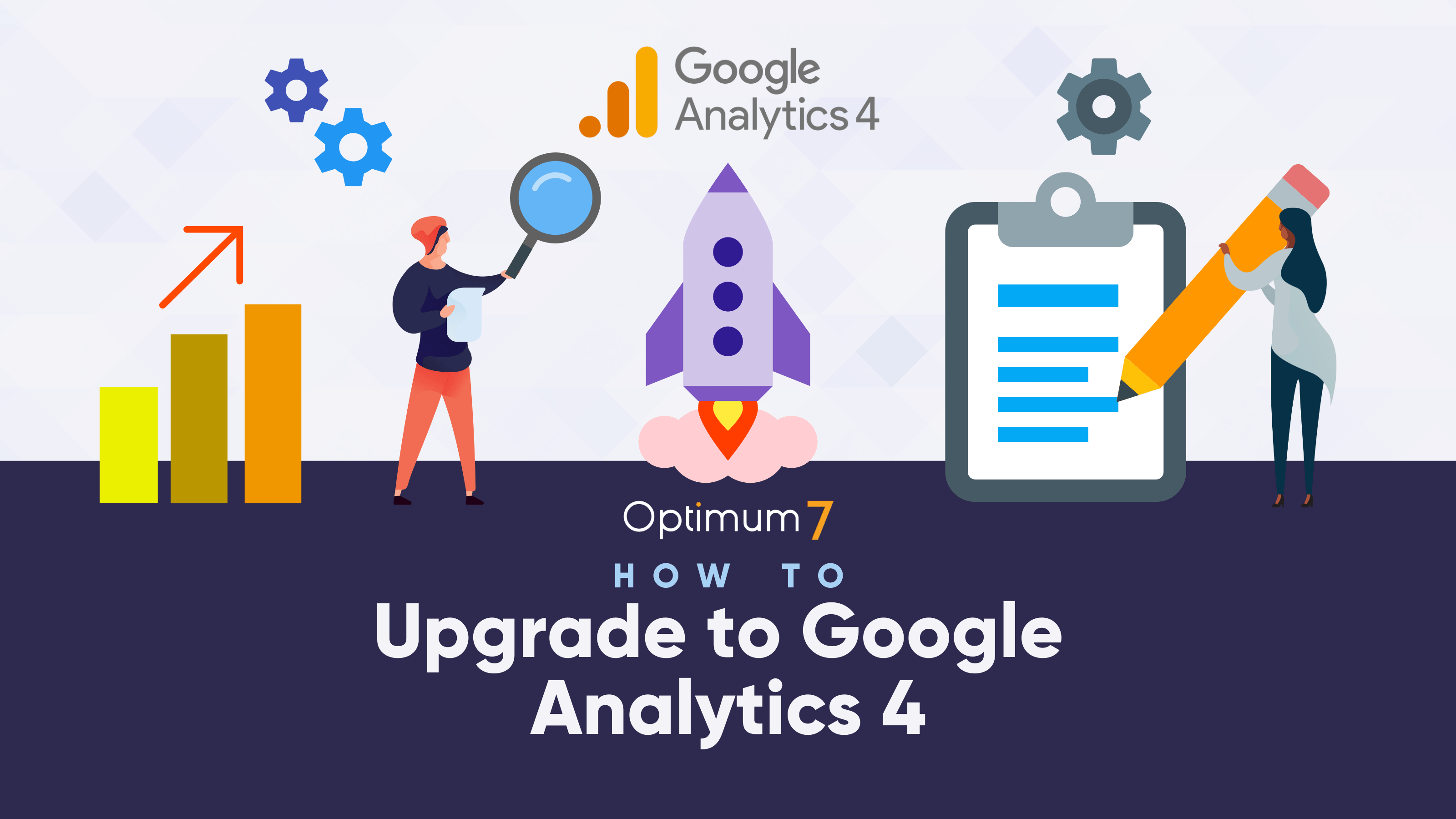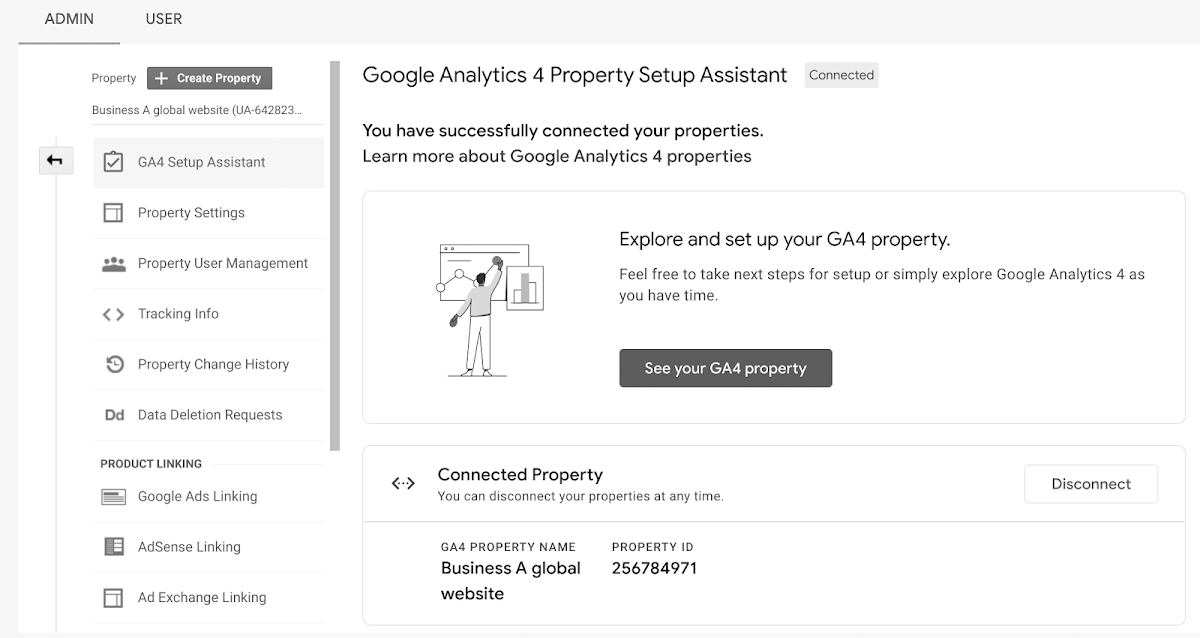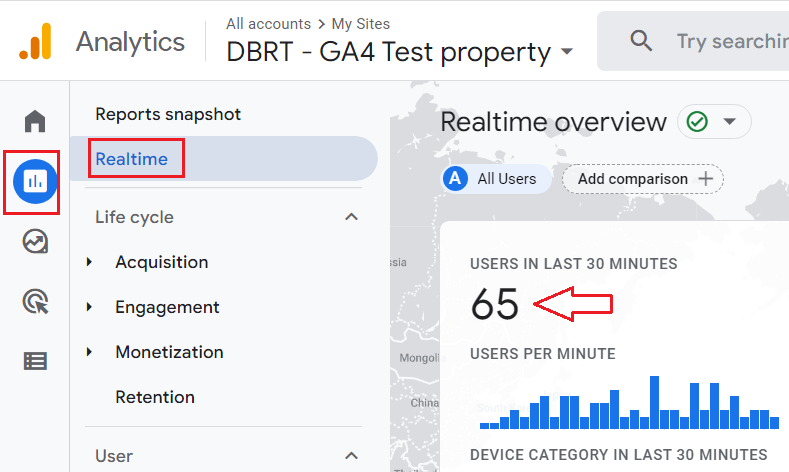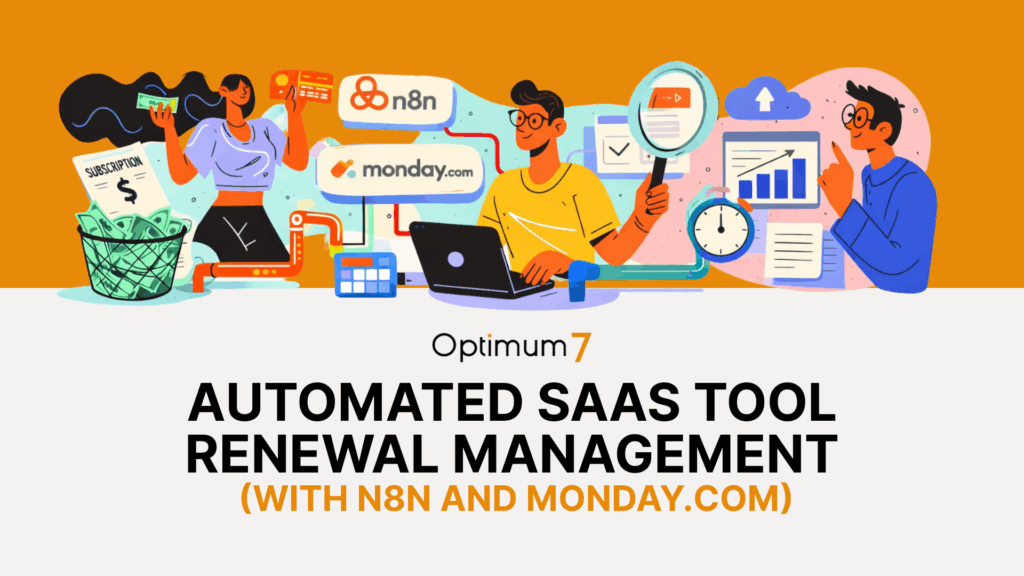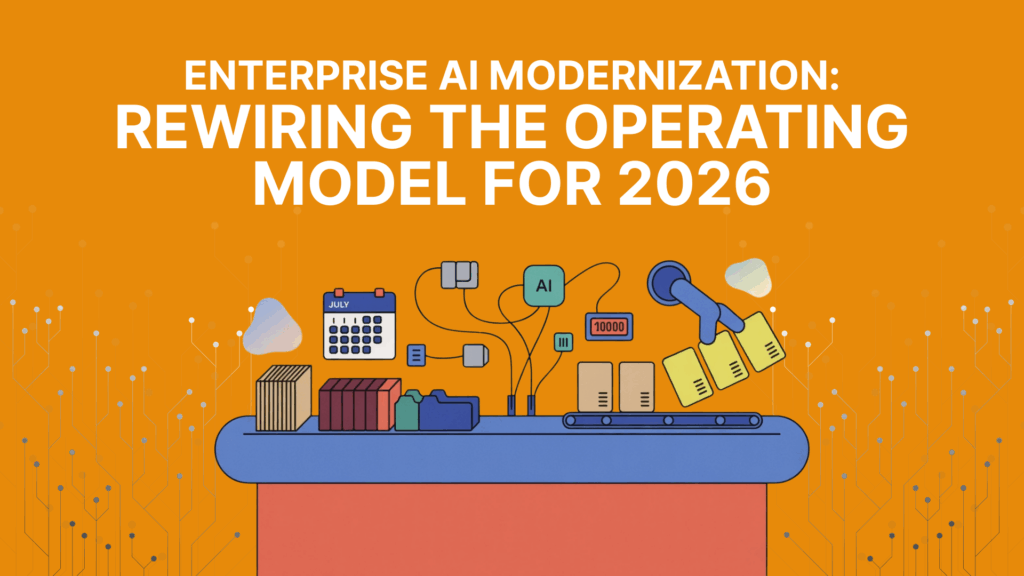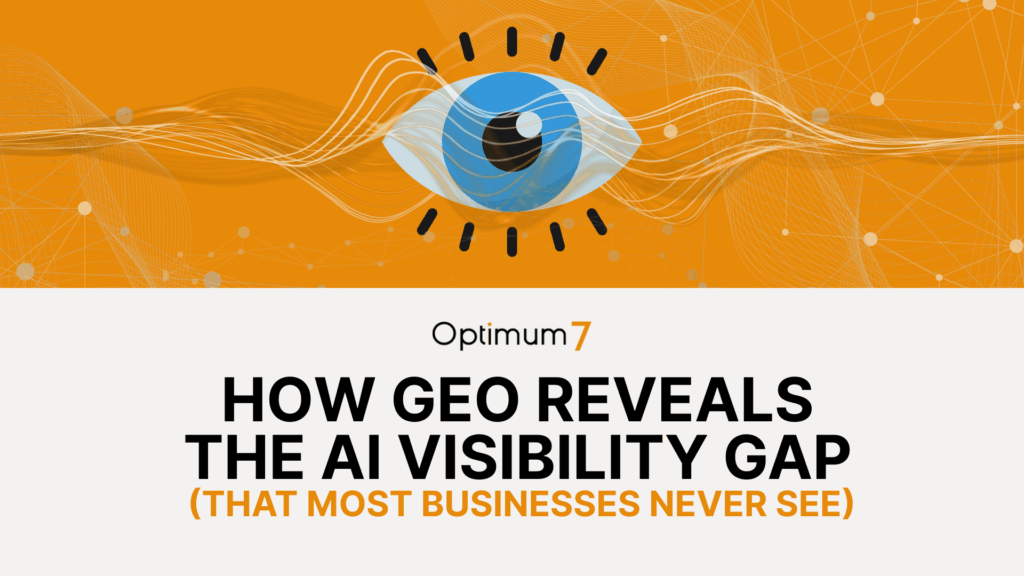As the digital landscape continues to evolve, so too must the tools we use to analyze and optimize our online presence. On July 1st, 2023, standard Google Analytics properties will stop processing data, and Google Analytics 4 (GA4) will become the only available option for tracking website traffic. This change will affect a staggering 99% of businesses currently utilizing standard Google Analytics, meaning that if you haven’t yet upgraded to GA4, now is the time to act. In this article, we will guide you through the process of upgrading to GA4, ensuring you don’t lose any valuable data during the transition.
Migrate Your Conversion Data
Upgrading to Google Analytics 4 (GA4) requires careful migration of your conversion data from the standard Google Analytics platform. This data encompasses crucial insights into customer behavior, acquisition, and retention, which are all integral to understanding your website’s performance. A well-executed migration process will ensure you maintain a comprehensive view of your website’s analytics during the transition to GA4.
To begin the migration process, follow these detailed steps:
1. Log in to your standard Google Analytics account:
Access your existing account using your login credentials. This is where you’ll initiate the migration process.
2. Navigate to the “Admin” section and select the property you’d like to upgrade:
Once logged in, find the “Admin” section located at the bottom left corner of the screen. After clicking on “Admin,” you’ll see three columns: Account, Property, and View. In the “Property” column, select the property you wish to upgrade to GA4.
3. Click on “GA4 Setup Assistant” in the property column:
In the “Property” column, you’ll find the “GA4 Setup Assistant.” Click on it to start the process of creating a new GA4 property.
4. Choose your preferred setup method:
You will be presented with two options: “I want to start the setup process myself” and “I want Google Analytics to do the setup for me.” Choose the option that best suits your needs. If you’re unsure, you can opt for Google Analytics to handle the setup, which will automate most of the migration process.
5. Follow the on-screen prompts to create a new GA4 property:
After selecting your preferred setup method, you’ll be guided through a series of prompts to create your new GA4 property. This process will include configuring data streams, setting up measurement IDs, and selecting data retention settings.
6. Link your new GA4 property to your existing property:
Upon completing the setup, you’ll need to link your new GA4 property to your existing standard Google Analytics property. This ensures that your historical data is preserved and accessible within the new platform.
7. Import historical data and configure events:
In the GA4 Setup Assistant, you’ll have the option to import historical data from your standard Google Analytics property. Additionally, you can configure events, such as user interactions and conversions, to be tracked within your new GA4 property. This step is crucial to maintaining a comprehensive view of your website’s performance.
Keep in mind that migrating your conversion data may take some time, so it’s best to start this process as soon as possible to avoid any interruptions in your analytics data. Be prepared to monitor and adjust your settings during the transition period, ensuring a smooth and successful migration to GA4.
Upgrade and Update Your Google Tag Manager
In addition to migrating your conversion data, upgrading and updating your Google Tag Manager (GTM) is a crucial step in the GA4 transition process. Ensuring compatibility with GA4 allows for accurate tracking across your website, regardless of the content management system (CMS) you use, such as WordPress, Shopify, BigCommerce, or Magento.
To upgrade your Google Tag Manager, follow these detailed steps:
1. Log in to your Google Tag Manager account:
Access your GTM account using your login credentials. This is where you’ll initiate the upgrade process.
2. Navigate to the “Admin” section and select the container you’d like to upgrade:
Once logged in, find the “Admin” section located in the upper right corner of the screen. After clicking on “Admin,” you’ll see two columns: Account and Container. In the “Container” column, select the container you wish to upgrade to GA4.
3. Install the GA4 tag in your container:
In the main GTM dashboard, click on “Tags” in the left sidebar. Then, click on “New” to create a new tag. From the “Tag Configuration” panel, click on “Choose a tag type to begin setup” and select “Google Analytics: GA4 Configuration.” Enter your GA4 measurement ID (which can be found in your GA4 property) and configure any advanced settings as needed. Save the new tag and proceed to the next step.
4. Set up triggers for your GA4 tag:
With your GA4 tag created, you’ll need to define the triggers that will cause the tag to fire. In the “Triggering” panel of your GA4 tag, click on “Choose a trigger to make this tag fire…” and select the appropriate triggers for your website. These could include page views, link clicks, or custom events. Save your trigger settings and proceed to the next step.
5. Publish your changes:
Once you’ve set up your GA4 tag and triggers, click on “Submit” in the upper right corner to publish your changes. This will apply the GA4 upgrade to your selected GTM container.
6. Update any specific tracking code on your website:
After upgrading your GTM container, it’s essential to update any specific tracking code on your website to ensure compatibility with GA4. This may include adjusting existing tags or adding new tags for GA4-specific features, such as enhanced measurements or custom events.
7. Test your GA4 implementation in GTM:
Finally, use Google Tag Manager’s “Preview” mode to test your GA4 implementation. This will allow you to verify that your tags and triggers are working correctly before fully deploying the changes to your website.
By following these steps, you can successfully upgrade your Google Tag Manager and ensure compatibility with Google Analytics 4. This will help maintain accurate tracking across your website and provide a seamless transition to the new analytics platform.
Test Your GA4 Implementation
Once you have completed the migration and upgrading processes, testing your GA4 implementation is critical to ensure everything is functioning smoothly. By doing so, you can identify and address potential issues before they escalate into more significant problems.
To test your GA4 implementation, follow these detailed steps:
1. Log in to your GA4 account:
Access your GA4 account using your login credentials. This is where you’ll initiate the testing process.
2. Navigate to the “Realtime” report:
Once logged in, locate the “Realtime” report in the left sidebar. This report allows you to verify that your website is sending data to GA4 by displaying active user data in real-time.
3. Monitor data collection:
Spend some time browsing your website and interacting with its elements while monitoring the “Realtime” report. This will help you ensure that your website’s user interactions, page views, and other metrics are accurately captured by GA4.
4. Review the data in key GA4 reports:
Examine the data in essential GA4 reports, such as “Engagement,” “Acquisition,” and “Retention.” Compare this data to the information from your standard Google Analytics account to ensure consistency and accuracy.
5. Test event tracking:
If you’ve configured custom events or conversions in your GA4 property, make sure to test these as well. Trigger the events on your website while monitoring the “Events” or “Conversions” reports in GA4 to ensure they’re being tracked correctly.
6. Check for discrepancies or issues:
During the testing phase, be vigilant for any discrepancies or issues that might arise. These could include missing data, inaccurate metrics, or improper event tracking. If you encounter any problems, consult the GA4 Help Center for guidance or seek assistance from a qualified professional.
7. Optimize your GA4 configuration:
If your testing reveals areas for improvement or optimization, make the necessary adjustments to your GA4 property settings, tags, or triggers. Re-test your implementation after making changes to confirm their effectiveness.
By following these steps, you can thoroughly test your GA4 implementation and ensure a seamless and accurate transition to the new analytics platform. Should you encounter any discrepancies or issues during this process, don’t hesitate to consult the GA4 Help Center or seek assistance from a qualified professional.
Tips for Using Google Analytics 4
Once you’ve successfully upgraded to GA4, it’s time to leverage its features to track your website or app traffic effectively. Here are some valuable tips for using GA4 to its full potential:
1. Create custom reports and dashboards:
GA4 enables you to create custom reports and dashboards tailored to your specific needs. By doing so, you can focus on tracking the most critical data for your business, making it easier to analyze and monitor your website’s performance.
2. Utilize the Explore tool:
The Explore tool in GA4 is a powerful asset for performing ad hoc analysis of your data. It allows you to dive deep into your analytics, identify trends, and discover opportunities to optimize your website or app. Experiment with different data configurations and visualizations to gain actionable insights.
3. Embrace machine learning features:
GA4 incorporates numerous machine learning features designed to automate tasks and enhance your reporting capabilities. For example, the platform’s predictive metrics can help you forecast user behavior, while anomaly detection can flag unusual data patterns that might require attention. Take advantage of these features to make data-driven decisions and stay ahead of the competition.
4. Configure advanced analysis techniques:
GA4 offers advanced analysis techniques like cohort analysis, path analysis, and user lifetime value. Utilize these methods to better understand user behavior, identify patterns, and pinpoint areas for improvement.
Implement enhanced measurement: GA4’s enhanced measurement feature simplifies event tracking, automatically capturing user interactions like file downloads, outbound clicks, and video engagement. Enable enhanced measurement to gain deeper insights into user behavior without the need for manual event configuration.
Benefits of Upgrading to GA4
Upgrading to GA4 offers a multitude of advantages over its predecessor, Universal Analytics (UA). Some key benefits of making the transition include:
- Cross-platform tracking: GA4 can track users across multiple devices and platforms, offering a more comprehensive understanding of user behavior. This is a significant improvement over UA, which could only track users on a single device. By enabling cross-platform tracking, you can better assess the effectiveness of your marketing campaigns and user engagement across various devices.
- User-centric measurement: GA4 focuses on measuring user interactions rather than sessions, providing a more accurate picture of how users interact with your website or app. This shift allows for a deeper understanding of individual user behavior, enabling you to optimize your website or app based on specific user needs and preferences.
- Enhanced predictive analytics: GA4 leverages machine learning to offer predictive insights into user behavior, helping you identify trends and opportunities that might have gone unnoticed. These insights can guide data-driven decision-making and improve your website or app’s performance.
- Improved data collection and event tracking: GA4 introduces a more flexible data model, allowing for easier customization and more accurate event tracking. This flexibility means you can collect and analyze the data that matters most to your business, streamlining the decision-making process.
- Advanced analysis techniques: GA4 offers advanced analysis techniques, such as path analysis, cohort analysis, and user lifetime value. Utilizing these methods, you can gain a deeper understanding of user behavior and identify areas for improvement or optimization.
- Integration with Google Ads: GA4 seamlessly integrates with Google Ads, enabling you to create and optimize targeted ad campaigns based on your analytics data. This integration helps you deliver more relevant and effective ads to your audience, ultimately improving your return on investment.
By upgrading to GA4, you can unlock these benefits and harness the full potential of your analytics data. The new platform’s features and capabilities empower you to make informed decisions and optimize your website or app’s performance in today’s increasingly competitive digital landscape.
Seek Professional Assistance to Avoid Mistakes
If you find the GA4 upgrade process overwhelming, or if time constraints prevent you from managing it yourself, don’t hesitate to seek professional assistance. Many digital marketing agencies and analytics consultants have expertise in the GA4 upgrade process and can help ensure a smooth and accurate transition.
To get in touch with a professional who can guide you through the upgrade process, consider researching reputable agencies or consultants with proven experience in Google Analytics migrations. Look for reviews or case studies that demonstrate their capabilities and success in handling GA4 transitions.
Advantages of working with a professional include:
1. Expertise:
Professionals have in-depth knowledge and experience with GA4 and can provide valuable insights and recommendations for optimizing your analytics setup.
2. Time-saving:
Working with a professional allows you to focus on other essential aspects of your business while they handle the GA4 migration, saving you time and effort.
3. Reduced risk of errors:
A professional can help minimize the risk of mistakes during the upgrade process, ensuring your data remains accurate and reliable.
4. Ongoing support:
Many professionals offer ongoing support and maintenance services, ensuring your analytics setup remains up-to-date and effective as your business evolves.
Conclusion
In conclusion, upgrading to Google Analytics 4 is an essential step in maintaining precise and comprehensive data on your website’s performance. With the ever-evolving digital landscape, embracing the advanced features and capabilities GA4 provides is crucial for staying ahead of the competition.
By following the steps outlined in this article or seeking professional assistance, you can ensure a seamless transition to the new platform. The process of migrating your conversion data, upgrading and updating your Google Tag Manager, testing your GA4 implementation, and seeking professional guidance when needed will result in a more efficient and insightful analytics experience.
Once you’ve successfully transitioned to GA4, make the most of its features, such as creating custom reports and dashboards, utilizing the Explore tool, leveraging machine learning capabilities, and implementing advanced analysis techniques. These tools will empower you to make data-driven decisions that boost your website’s performance and user engagement.
Don’t let the prospect of upgrading to GA4 intimidate you. The benefits far outweigh the challenges, and with the right approach, you can position your website or app for continued success in the ever-evolving world of digital analytics.