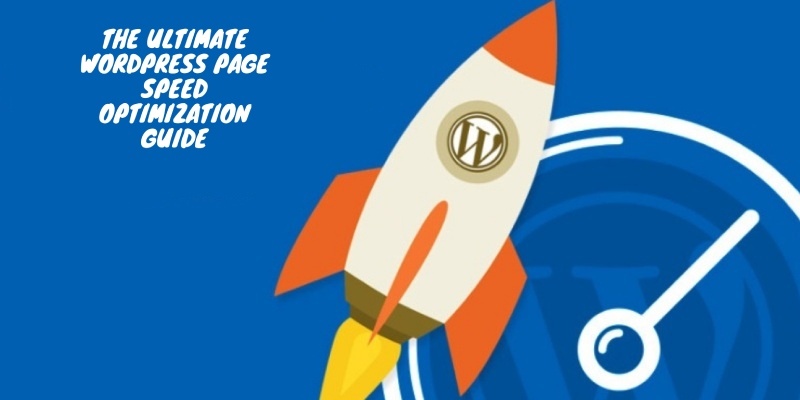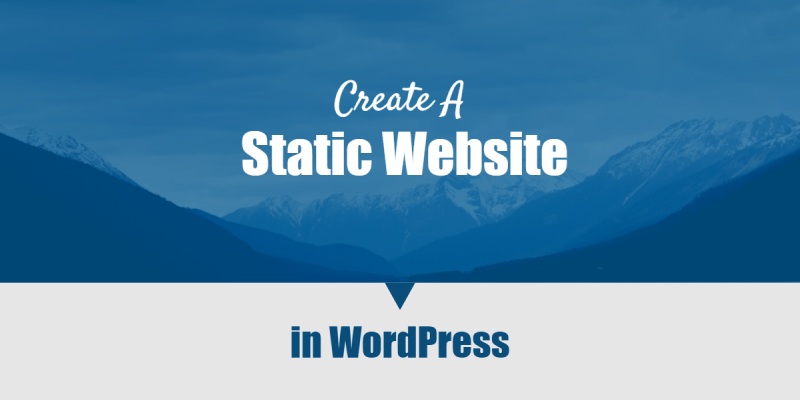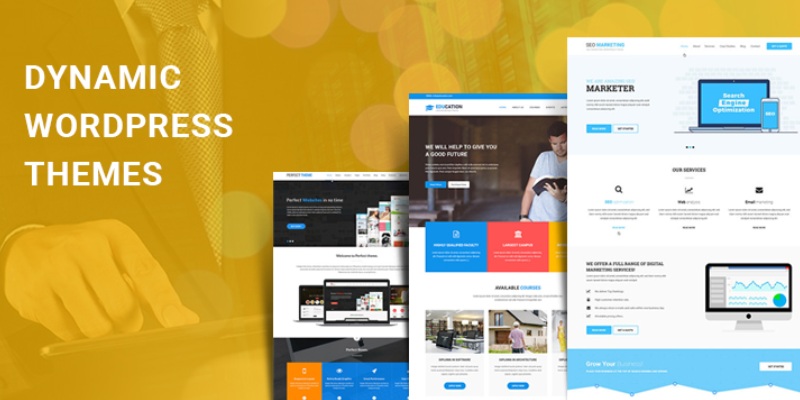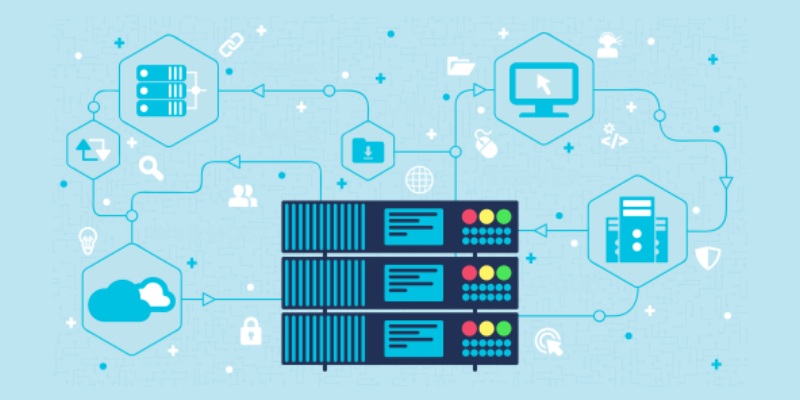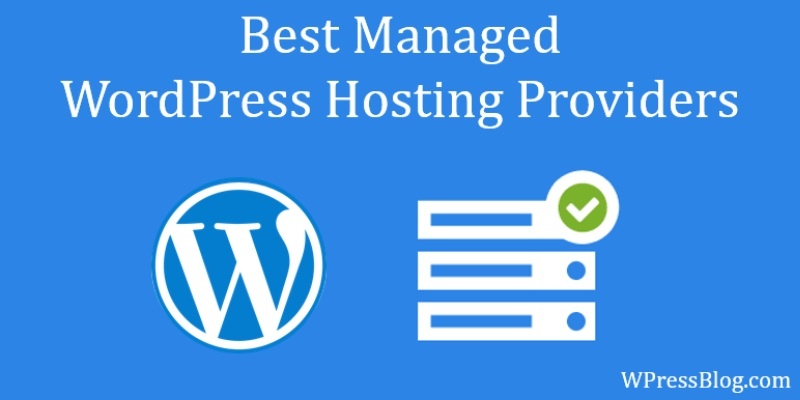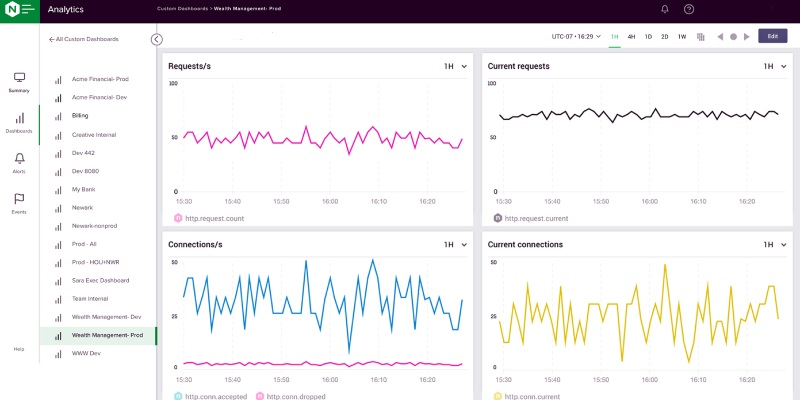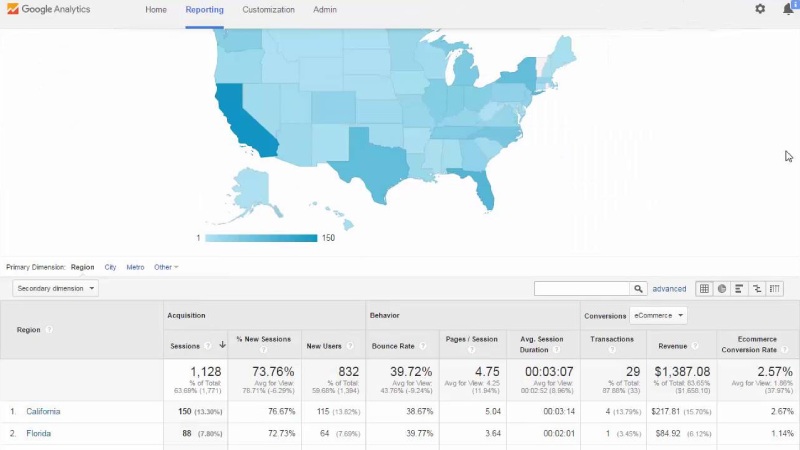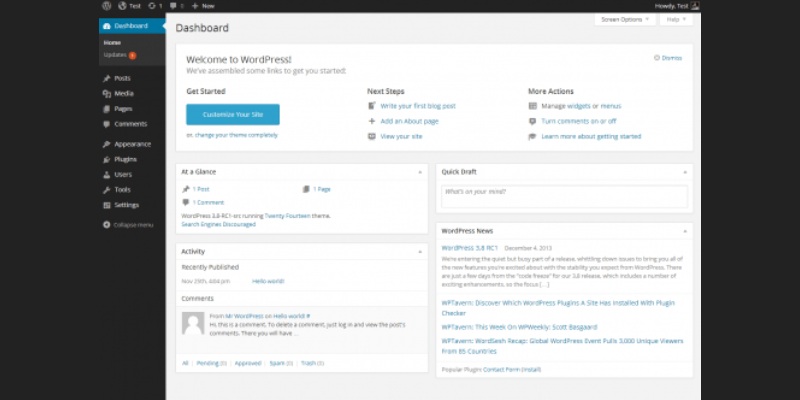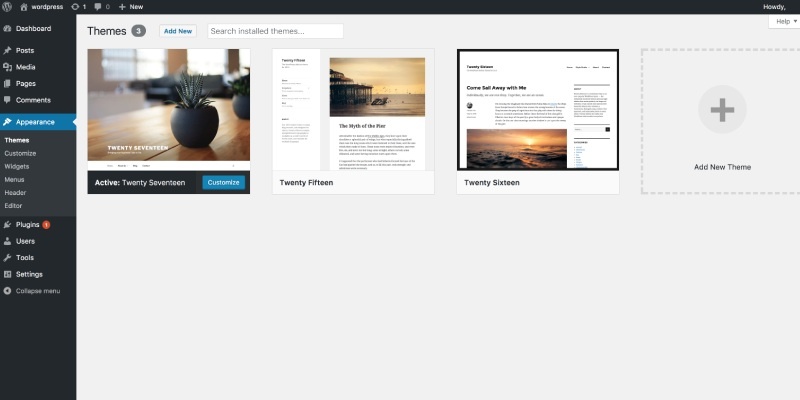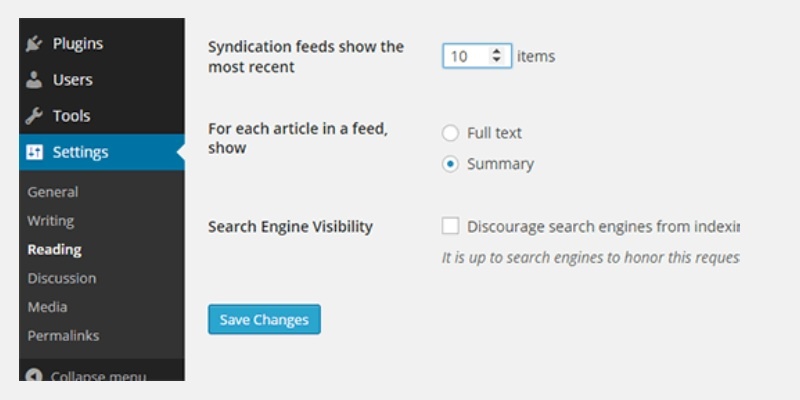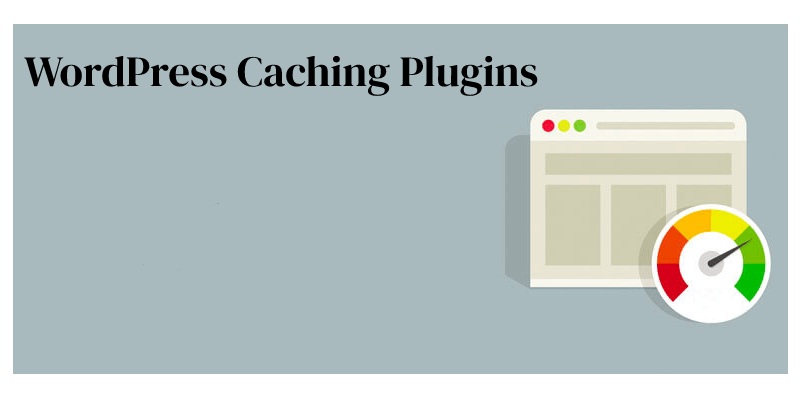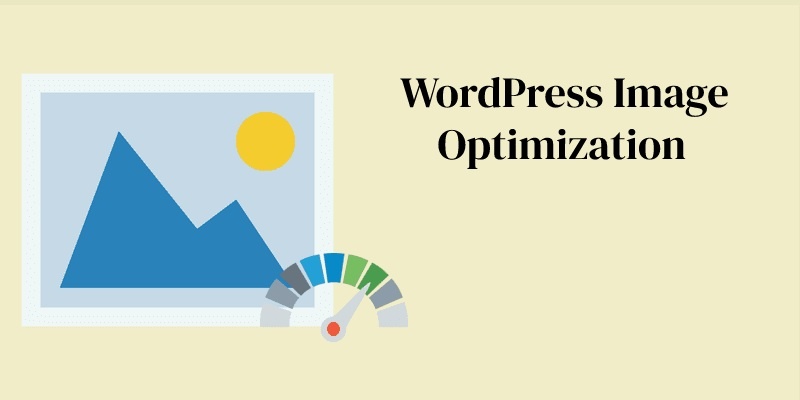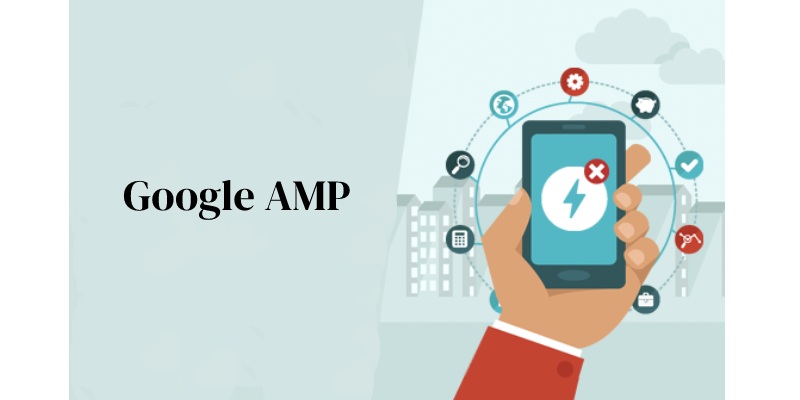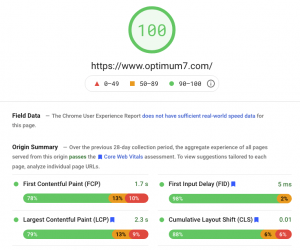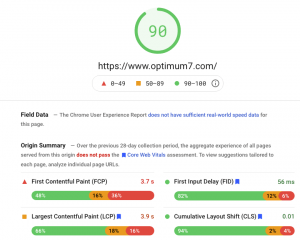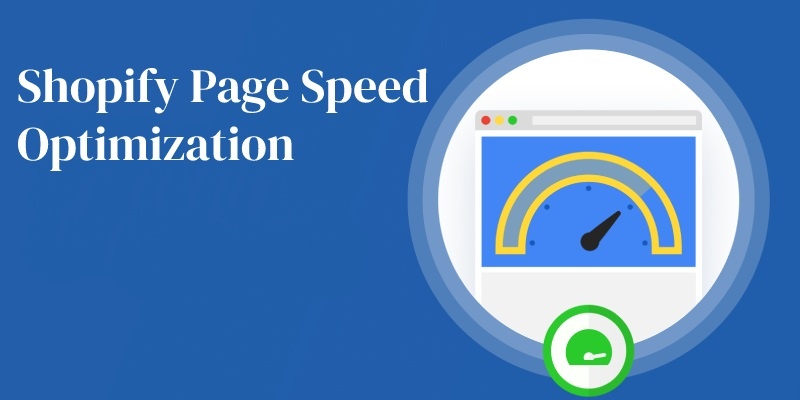A ton of articles have been published on WordPress page speed optimization, but it can be difficult finding everything you need in one place.
That’s why we’ve created the ultimate guide with over the years of experience and hard lessons learned all in one spot. Whether you’re a seasoned developer or just starting out, this is an invaluable resource that will help turbocharge your blog!
WordPress is currently running on over 40% of the web, but it’s also a nightmare for users. Users can’t find out why their site isn’t performing as well as they would like.
In this post, we’ll go over some of the things you can do right now to improve your WordPress site performance. We will also share with you resources that have been helpful to us in our journey for better WordPress speed optimization.
What Are WordPress Site Types?
To understand WordPress speed optimization, it’s important to first discuss how different types of sites can affect site performance. Generally speaking, there are two kinds: static and dynamic websites.
Static WordPress Sites
Static WordPress websites typically include small business websites, blogs that don’t get updated very often, and personal or photography sites.
The cache is an incredibly important tool for WordPress site speed optimization. We’ll dive into caching and browser caching plugin options further below, but the short of it is that you can drastically increase your site speed performance by reducing database calls and decreasing server resources usage with cached results!
Dynamic WordPress Sites
Sites such as eCommerce, community, membership forums, and learning management systems require dynamic content. Dynamic means that the data is frequently changing (requests to server resources every few minutes or even seconds).
This means not all requests can be served from cache, therefore, requiring additional resources on servers and databases queries.
When it comes to dynamic sites, visitors usually stay for hours. They come on this site with the intention of engaging something or someone.
If they’re going through an online course like a class in college, some people often spend more time than 10 minutes depending on how long their break is before continuing again later at night when they get home from work.
Your WordPress site speed is directly proportional to the number of concurrent visitors it has. This can be difficult because you have no control over who visits your website, or how often they visit.
It only gets worse when users try accessing “uncacheable content” on top of all these other variables slowing down performance for everyone else.
WordPress Hosting Is Crucial
When deciding on a WordPress host, there are some things you should think about. For example, what is the uptime of their service?
While having 99% uptime might sound good to those who don’t know much about hosting technology, it means very little as most websites can expect at least one hour of downtime each month due to regular maintenance and updates that need to be done.
The more important metric isn’t how often your site goes down but rather how quickly they respond when something does go wrong – this gives users an idea of just how dedicated these hosts really are towards customer satisfaction and support alone makes them worth considering over others.
There are three main types of WordPress hosts that can help you get your website online. While all have their benefits, they each come with a set of drawbacks as well.
DIY (Do It Yourself) VPS (Virtual Private Server) WordPress Hosting
Those who want to save money while still getting awesome performance might consider doing their own DIY VPS hosting. This includes bootstrap startups and people with a little more development/server management experience.
They’re typically trying to do it on the cheap but realize how important web server speed is for business success. Commons setups include using something like Digital Ocean or ServerPilot (a tool that makes managing simpler).
Depending on your needs and requirements, a small VPS from an ordinary provider starts at $5 to $15 or more/month; however, the DIY approach can cut costs but also means you’re responsible if something breaks.
Before you take on any DIY projects, be sure to think about your skill level and the time investment that will go into it. If not done properly, this can end up costing more in both money and lost business opportunities instead of saving them!
Shared WordPress Hosting
With an average monthly price tag between $3 and $25, shared hosting is the most popular form of WordPress website hosting.
Common with many large companies such as EIG, these hosts typically utilize cPanel; they are accessible to a vast array of customers at varying levels.
This type of hosting is known for slowing down your WordPress website. The reason is that the hosts tend to overcrowd their servers, which leads to problems like site suspensions and 500 errors–both common issues you’ll experience with this kind of host.
Even worse would be downtime because even though it’s hidden from view, your WordPress site may share a server with 200+ other websites!
It’s difficult to say whether $3 a month is generating any revenue for the hosting company. Its expenses are low, but it relies on support tickets and hidden fees like migrations or SSL certificates in order to make money.
For example, one support ticket can lead them into debt quickly because of all their upsells; these include domain registrations and other services that aren’t included with your initial signup fee (e.g., migration).
One tactic they use often involves signing you up for large discounts initially when you first join the service… But once those expire after six months? All bets are off!
Hosting companies advertise their services as “unlimited”, but most do not, in fact, offer unlimited resources.
This is because these businesses would rather make money by selling more expensive plans to customers they hope won’t use up the limited quota of data storage and bandwidth speeds at which their servers can handle requests.
Businesses using shared hosting are more likely to have poor customer service because of the high volume in comparison with support representatives.
Shared hosts do not make enough money and this can lead to an unpleasant experience for customers.
Managed WordPress Hosting
Managed WordPress Hosting offers support when you need it, and they are typically fine-tuned to work with your website’s CMS. They usually include features such as one-click staging environments and automatic backups.
Their teams will be more knowledgeable about the platform that powers your site because of their daily focus on just one system.
Managed WordPress hosting is a great option for businesses who are looking to run their website on an optimized platform.
Managed plans typically range anywhere from $25-$150 monthly, depending on the size of your site and needs.
Large companies have all adopted managed WordPress hosts as they provide features that help optimize websites with ease-of-use customer care services which allow you to focus more time running your business instead of worrying about technical issues or security breaches etc.
PHP 7 or Higher Version
PHP is server-side scripting and programming language used for web development. For WordPress, it’s important to have PHP version 7 or higher on your hosting plan as most of the core software is written in this codebase.
With PHP version 7.3, you can now handle 3x as many requests per second due to its improved performance and 9% better site speed than the previous PHP version of the language!
This also means that your WordPress admin dashboard will be far more responsive.
Hosting Services That Use Nginx
The most popular choices for WordPress hosts are Nginx and Apache, which represent the top performers in benchmark tests.
Both have roots in performance optimization under scale – Nginx outperforms other web servers with its high-speed processing of static content or a large number of concurrent requests as well as being more scalable than Apache when it comes to building out larger sites that serve thousands upon thousands of live traffic at once.
Now, some high-profile companies use Nginx. According to a survey, Apache powers 44% of all websites making it the most widely used option but if you look at the most popular web server among high traffic websites (top 10000) then Nginx powers 41.9% while Apache only has power over 18%. It is mainly used by sites that require a lot of resources such as Netflix.
You Should Know Your Host’s Network
Choosing the right WordPress host is hard enough. If you don’t pay attention to their network, they might be using one that’s slow and leaves your site sluggish–even on a good day!
The best way to find out exactly what kind of connection speed you’re getting with an individual web hosting plan is by asking questions or doing research ahead of time.
If you’re transmitting over public ISP networks or private infrastructures such as Google or Microsoft, then your data should be routed through a network that’s built and optimized for low latency and site speed.
A big hosting provider has its own internet cables under the ocean! Additionally, a hosting provider also uses redundant systems to provide backup in case a cable is accidentally cut so there shouldn’t really be any lag time while waiting on new routes to form up.
Google has lowered the cost of its standard tier network to make it cheaper and more accessible for users.
Google’s premium tier network achieves improved networking performance by reducing the duration of travel on the public internet.
Google also uses its backbone to deliver outbound traffic from GCP to users, which is much faster than using an ISP for this task. This option helps you to increase your website speed.
You Should Have HTTP/2
The web is moving towards HTTP/2 because of its speed. If your host doesn’t support this protocol, start looking for a new provider so that you can be future-proofed!
The reasons for the performance improvements with HTTP/2 are multiplexing, parallelism, HPACK compression using Huffman encoding, and server push.
There used to be lots of TLS overhead when it came to running over HTTPS via HTTP/1. The improvement in this area is thanks to HTTP/2’s support for better multiplexing as well as TLS 1.3.
HTTP/2 also means that you no longer need to worry about concatenation and domain sharding, two optimizations that were previously necessary for faster page speed load time.
Prefer a Hosting Service Closest To Your Customers
Knowing where your WordPress website’s visitors or customers are coming from is important because it impacts how fast you can load pages and the responsiveness of the WordPress site.
– The location at which we host our WordPress site plays a significant factor in determining network latency, TTFB (time to the first byte), SFTP speeds, and admin dashboard response time.
– Knowing this allows us to choose what type of hosting options will be best for us based on these factors
What Is Network Latency?
The speed and quality of a data transfer over the internet depend upon how long it takes for packets to be sent from one point on the network through all points until they reach their destination.
When this is measured in milliseconds, we say that latency has improved; however, when its seconds-long delays are involved then WordPress users might have trouble with slow connection speeds or disconnections entirely.
What Does TTFB Mean?
TTFB is a measure of how long the browser has to wait for its first byte of data from your web server. The closer it is to zero, the faster people will see your website content displayed in their browsers!
Step 1 – Look At The Geolocation of Your Customers
In Google Analytics, you can find the geolocation of your visitors under “Audience → Geo.” If you get over 90% of your traffic from the United States.
Therefore in most cases, a WordPress site should be placed on a US hosting server with an option to filter down for specific cities when needed.
In order to make sure applications work properly and efficiently across different browsers and devices, one needs a localization testing process.
Step 2 – Check Where Your Customers Are Coming From
To say that you should check where your customers are coming from is to suggest the importance of generating revenue.
This fact coincides with checking eCommerce data, which can be helpful in making more informed decisions about traffic sources if goals or geolocation information (data stored in Google Analytics) has been set up for an online store.
Information on location may also come out of a database contained within an eCommerce platform itself.
If you are a part of the WordPress community, you should set up a Google Analytics and Google Search Console account to check your data.
Step 3 – Do a Latency Test
There are several free tools that can measure latency between your location and different cloud providers. This helps you to quickly evaluate each region’s performance for better hosting of your site.
When you are looking for performance testing tools, there is no shortage of them. However, not all cloud latency test services will provide the same results or measure things in exactly the way that your organization wants to see them measured.
It’s important to know how each service works and what they can do before deciding which one should be used on a regular basis.
How Can I Reduce TTFB and Latency?
Here are a few other ways to reduce latency. Implement browser caching on your WordPress site by using browser caching plugins (speed optimization plugins) or hosting it yourself in NGINX or Varnish servers, which can improve the site speed and performance of your website greatly.
Utilize Content Delivery Networks (CDNs) that serve cached assets from POPs around the globe who provide better download speeds for visitors not close to server location since CDN has many data centers worldwide with high-speed connections available.
By utilizing the HTTP/2 protocol, you can minimize round trips and their associated latencies. To reduce external requests (and therefore potential latency), utilize prefetching and prerendering tasks while a page loads in order to perform work behind the scenes without impeding user experience.
Utilize premium DNS providers that offer fast lookups which speed up WordPress and TTFB time through optimal server selection based on closest geographical location combined with low lookup times from its own network of global anycast nodes.
WordPress Admin Dashboard
Some of the decisions you make in regard to performance can affect your day-to-day work. For example, a data center location choice will impact how fast FTP download and upload speeds are along with responsiveness for WordPress admin dashboard load times.
When you choose a location for your website, make sure it’s great for both your visitors and site management. Tasks like uploading files to the WordPress media library will be faster if your site is hosted on a data center closer to you.
Prefer Premier DNS Rather Than Free DNS
Domain Name System (DNS) is a system that helps direct traffic on the Internet by connecting domain names with actual web servers.
It takes human-friendly requests like optimum7.com and translates them into computer-friendly server IP addresses.
Choosing premium DNS ensures WordPress site speed and reliability. The process of looking up records for domain names is time-consuming, even with milliseconds to spare.
With free DNS, you usually get less performance. With premium DNS, you will speed up your WordPress.
Choosing a WordPress Theme
A new WordPress theme can be a great way to enhance your website’s aesthetics, but don’t go out and download the first one you find.
Every element of these themes has an impact on how fast your website loads so it is important that before selecting anything make sure they are high-quality products rather than low-quality ones because there will not only be impacts when it comes down to the site speed but also load times as well which can affect conversions if visitors have had enough time waiting for pages to open up and then leave without even interacting with the content at all.
Google Fonts, font awesome icons, sliders, and galleries are only a few of the things that you can turn off if you don’t need them.
You should be able to disable and optimize Google Fonts easily before your site goes live so Google Fonts and other features won’t interfere with future changes or updates made to your website after launch.
Optimize Your WordPress Settings
Now let’s talk about WordPress settings! You can make a number of subtle changes to improve your site. They might not seem like much at first glance, but they’ll all add up in the overall scheme of things.
WordPress Login URL
You can change the login URL to better protect yourself against hackers and bots. By making this simple switch, you decrease the bandwidth used by these attackers trying repeatedly to hack into your site.
By changing your WordPress login URL, you are not only protecting yourself from common errors like “429 Too Many Requests” but decreasing the load on that page.
Disable Theme and Plugin Updates
Many things can slow down a WordPress admin dashboard, but one of the most overlooked causes is the check for updates running in the background.
This update checking tool runs on every page load and could be impacted by your location’s network speeds, PHP version, or even if you have too many WordPress plugins installed.
The main problem is that the built-in WordPress update checker makes an external GET request behind the scenes.
Sometimes this can be done on a periodic or very frequent basis, which could bring your WordPress dashboard to crawl speed.
Disabling automatic updates will help your site speed up slow WordPress admin load times.
This is more of a problem with how the update checker in WordPress is built.
If you’re suffering from slow WordPress dashboard load times, the site speed can be fixed by disabling automatic updates instead of manually updating each time which could cause even further delays due to large file sizes and outdated WordPress plugins that need to be updated as well.
You Should Disable Pingbacks
When a blog links to you, an automated comment called a pingback is created that gets sent back to their website.
You can also create self-pingbacks by linking within your own post on your site instead of another one and the same kind of thing will happen between those two sites as well.
You can totally disable pingbacks on your WordPress site. They’re easy to turn off and they generate worthless queries from bots that post content back to their own websites.
If you have a high-traffic website, disabling them is a good idea because it cuts down the number of calls your server has to make for no reason at all!
Not only are pingbacks annoying but also potentially harmful when they happen between two sites with lots of malicious code in common — like if one person posts something bad about another person without any context or true knowledge, causing mass confusion over nothing.
Limit Your Blog Feed
If your blog feed is set as the homepage on your site, you don’t need 50 thumbnails loading at once. If it runs high-traffic blogs may be one of the most important parts of their website; they want to load fast and efficiently without any requests or media.
This is why pagination was invented. Pagination allows you to switch between different pages, which makes it easy for a reader who wants to browse through your content from the beginning or skip past things they have already read.
When built-in with WordPress themes, these are typically numbers at the bottom of blog feeds that allow readers to click “next/previous” posts as well as links in every post and page.
WordPress offers several fresh installation limits. Double-check what value you’re using to ensure it’s not too high or low; we recommend WordPress Themes somewhere between 8 and 12.
What Is Caching and Why Is It Crucial?
Caching is essential to WordPress speed optimization! But before using caching plugins, it’s important to understand how the process works and the different types available.
A common example of this is when you have a large WordPress website or one with many images.
The WordPress site server has to process all the requests that are being made for each page before it can send them back–and especially if there’s clunky code in place which affects load times.
The output should be shorter and include fewer details.
Benefits of a WordPress Caching Plugin
A WordPress caching plugin makes your website load faster by allowing the server to store some files on disk or in RAM.
This means that it can remember and display past content, decreasing the work required for page views.
As a result, users will see webpages much more quickly from cache! It improves caching functionality
With a WordPress caching plugin, your server uses fewer resources – With less strain on your server, you will have a faster site.
This is especially important for membership sites that are highly dynamic and need to serve content from the cache.
Lowering TTFB with a caching plugin is something every website should do.
In fact, we’ve seen the best results in our speed tests when using server-side cache like Varnish or Nginx and Memcached which typically reduces your response time by 90%.
Caching with a WordPress Caching Plugin
If you are currently using a hosting provider that does not provide cache, you can use a caching plugin. An effective caching plugin helps you speed up your WordPress site loading speed. However, these plugins do not completely fix the issue. At Optimum7, we have developed our own technology that combines caching with CDN optimizations. Contact us to skyrocket your WordPress Page speed.
You Should Optimize Your Images
Image optimization is the process of decreasing their file size, using either a plugin or script, which in turn speeds up page load times. Lossy and lossless compression are two methods commonly used for this purpose.
The images you use on your website should always be optimized. 34% of a webpage’s total weight is composed of the different images used, and they are often neglected when it comes to optimization efforts.
What makes these numbers even more shocking is how much easier optimizing an image can actually be!
Optimizing images and making them smaller can result in a significant decrease in page weight.
In fact, it was found that pages with optimized images consisted only 34% of the overall web’s total image size back in December 2017!
However, if you don’t have any video content for your website yet (which is possible), optimizing your images may still be one of the most important factors to get rid off unnecessary bulk on slow websites.
You Should Consider Lazy Loading Option
If you have a lot of images, it might be better to only load the ones that are visible on the screen.
This is called lazy loading and will make your site and load speed faster for users by not downloading or rendering content until they can see lazy loading images in their browser window.
Lazy loading and lazy load images can be especially important when you have a lot of comments on your blog posts and WordPress site. If you have lots of images and videos on your WordPress site, you should use the Lazy loading feature. Lazy load images will increase your site speed dramatically.
Fine-Tune Your WordPress Database
When you want to create the perfect WordPress database, it’s important that you optimize your queries.
Pages with a lot of information can slow down websites because they make complex requests on MySQL databases more often than any other pages do.
This is issue membership sites face as well since their website has many moving parts and large amounts of data.
Limit Revisions
WordPress site revisions are created whenever you save a page or post. Revisions can be helpful when content needs to revert to an older version, but they also take up space in your WordPress database.
Keep in mind that too many revisions on a large WordPress site can cause serious issues in your WordPress database.
If you have thousands of rows stored, this will increase the size and storage space of your database which could lead to slower load time for your WordPress websites or even crash it entirely.
While indexes were created as an answer to these problems, we’ve seen them still hurt slow websites by not being applied properly
However, revisions can also hurt the performance of your WordPress site. On a large WordPress site with multiple users simultaneously publishing posts or pages, this adds up very quickly resulting in thousands of WordPress database records.
And since most WordPress hosts only include one index per table (not usually more than 4-5), they don’t always resolve all queries fast enough so additional data is required from the disk.
You Should Use a CDN (Content Delivery Network)
CDN stands for Content Delivery Network, which is a network of servers designed to host and deliver copies of your WordPress site’s static (and sometimes dynamic) content such as images, CSS files, JavaScript files, and code snippets.
A content delivery network and web host are two different services. A content delivery network will not replace your hosting companies, but it is a good way to increase the website site speed.
A content delivery network can make everything faster on websites including images, videos, or scripts.
You Should Offload Your Email and Media
While serving up a WordPress site with hosting hundreds of thousands of large media files can generate an impact on performance, it may be wise to offload this completely.
Offloading is different from using a CDN as the original data still resides at your host while the copy only exists in multiple servers controlled by a CDN company.
If you are using a CDN for your content delivery, then there is the possibility that cached files will expire and need to be re-downloaded.
If this happens often, it could slow down page load times considerably because of all these requests hitting different POPs.
There are many reasons to offload files from your hosting provider. You can save space by moving the original physical location of them elsewhere, and you also reduce queries back to a host which saves time.
Render-Blocking JavaScript and CSS Files
You might see a warning on your screen about render-blocking CSS and JavaScript files.
This means that the browser is unable to display content above the fold as fast as possible because it’s blocked by specific CSS and Javascript files being executed conditionally which are not required for displaying this page’s contents.
You can solve this problem using the async attribute with a deferring tag in CSS and Javascript scripts so they won’t block the rendering of other elements on your webpage.
You Should Disable Embeds
The updated WordPress 4.4 enables users to embed YouTube videos, tweets, and many other resources on their sites simply by pasting a URL into its visual editor which it automatically converts into an embedded preview of the resource hosted elsewhere online.
Users are also able to paste in URLs for any site that supports oEmbed standards which will display as previews within posts or pages along with links back to the original source material without having actually downloaded anything themselves from these sources beforehand if they so desire.
If you want to use this feature, then there are some things that you should be wary of.
First off, it will generate additional external HTTP requests on your WordPress site every time someone uses the shortcode.
Second of all, even though 1 KB may not seem like much now if multiple external HTTP requests pile up over time they can start taking their toll on resources and performance!
If possible keep this disabled so these issues don’t affect your WordPress website speed negatively in any way.
You Should Optimize Your WordPress Site Speed With Mobile-First Mindset
Google has announced they will be rolling out their mobile-first indexing on March 26th, 2018.
The crawler and ranking system of Google have previously used the desktop version of websites to crawl, index, and rank pages.
Mobile-first means that now Googlebot uses the mobile version for crawling your WordPress site instead which results in a better experience for users accessing search from smartphones or tablets.
If you want to make your site mobile-friendly, site speed is one of the most important factors to focus on.
Website speed plays a major role in everything from usability and bounce rates to determining whether or not potential buyers will return.
Indeed, it’s now part of Google Search ranking for iOS users!
Most users will never return if they have a bad mobile experience. According to the latest Google page speed report, in 2018 it took an average of 15 seconds for a website to load on mobile devices and this is completely unacceptable!
Users deserve better. According to a page speed report, 53% of mobile site visitors leave pages that take longer than three seconds to load time.
Slow experiences aren’t killing conversions–they’re preventing you from even getting a chance to convert users!
Your WordPress Website Should Be Responsive
You’re more likely to be behind your competition if you don’t make your WordPress site responsive.
There are many benefits of having a mobile-friendly WordPress site with media queries that scale things down on smaller screens, like smartphones and tablets.
If your WordPress site doesn’t pass all the requirements when using Google’s Mobile-Friendly tool, then this is probably why you’re already lagging behind in 2021!
You Can Benefit From Google AMP to WordPress Speed Optimization
Google AMP (Accelerated Mobile Pages) is a project that allows websites to build lightweight web pages.
It offers a way to serve up stripped-down versions of existing web pages using only open technologies, such as HTML and JavaScript.
Google AMP has received mixed reviews from SEO experts and webmasters since its release in 2015.
However, it’s important to note that every website and website speed is different—and Google continues to improve the technology.
Optimum7 WordPress Services
With over 15 years of experience with the WordPress platform, we have equipped our team to build sites for all types of businesses.
We work on increasing conversions and navigability for Fortune 100 companies as well as small business websites that use this CMS.
You’re tired of all the useless apps and solutions you keep trying to make your business work.
We have hundreds of custom programming solutions for WordPress sites that improve efficiency, user experience, and grow your online presence. Also, we offer WordPress speed optimization services too.
If you need WordPress speed optimization services, Optimum7 is the best option in the market.
Our expert API integration seamlessly integrates CRM or any other 3rd-party technology into one platform!
If you want to see results like this, contact us!
Conclusion
You can tell we are really passionate to speed up your WordPress. Speed-up WordPress site boosts rankings, improves crawl-ability for search engines, increases time on the website, and decreases bounce rates which is great because everyone loves visiting a fast WordPress site!
If you found this speed-up WordPress guide helpful, we would love to hear about it.
Comment down below with your best tricks and tips on speeding up WordPress so that everyone can benefit from them!
FAQ
How do I optimize my WordPress speed?
WordPress speed can be optimized by doing the following steps:
Image size and Load Time
By making sure that your image size and load times aren’t hurting site speed,
Caching and Speed Tests
enabling caching for faster page response time, thinking mobile-first to make it fast on all devices (even older phones!), compressing files so they won’t take up as much bandwidth when downloaded by a browser or email client, minifying CSS/HTML & JS files (.css,.html .js), updating the free plugin and premium plugin which are outdated, etc., cleaning up database queries and tables.
How do I optimize WordPress speed without plugins?
There are many ways to optimize the performance of your WordPress website and site speed some can be done without the use of a plugin.
Remove query strings, remove RSD links, disable emoticons and short links. Disable embeds, hide the WordPress version number including disabling XML-RPC requests for better performance.
Why is WordPress so slow?
There are a few reasons your WordPress speed might be slow to load, but the most common ones are hosting that doesn’t match traffic or poor quality.
A content delivery network (CDN) can also help reduce load time on your host server if you have a high traffic volume.
What does WP Rocket do?
WP Rocket is a caching plugin for WordPress. It promises website load time to be blazing fast, which improves SEO rankings and increases conversions. However, in reality, it does not always do the job.
Contact us and we will show you the technology that we use to achieve page speeds of over 90+ scores.